How to Generate a Vector using Text in Adobe Illustrator with Generative AI
Adobe introduced Generative AI in Adobe Illustrator which allows you to create simple or realistic vectors for your creative project. Using the tools provided in Adobe Illustrator, you can generate a scene, subject, pattern or icon. In this example let’s keep it simple and generate a subject on a blank canvas. For example, a computer monitor.
Use the Rectangle Tool
On your artboard, use the Rectangle Tool to draw a rectangle.
We are going to use this rectangle as a placeholder for where you vector will be generated.
Use the Selection Tool
After drawing the rectangle, use the Selection Tool to select the rectangle.
Once selected, the Contextual Task Bar will appear.
Click Generate.
Use the Contextual Task Bar
To the left of the text prompt, select Subject as the graphic vector type.
Type in a description of what you want the vector output to be in the text prompt
Customize Generated Output
Three (3) results will be generated. Note that you can always generate additional results.
From here you use the direct selection tool to add, delete, and control anchor points as well as specifically color parts of your vector.
Don’t ignore the Properties Panel. There you can style your AI generated vector with an existing style, request for more details to be added to the next generated vector, or match your vector with your artboard style.


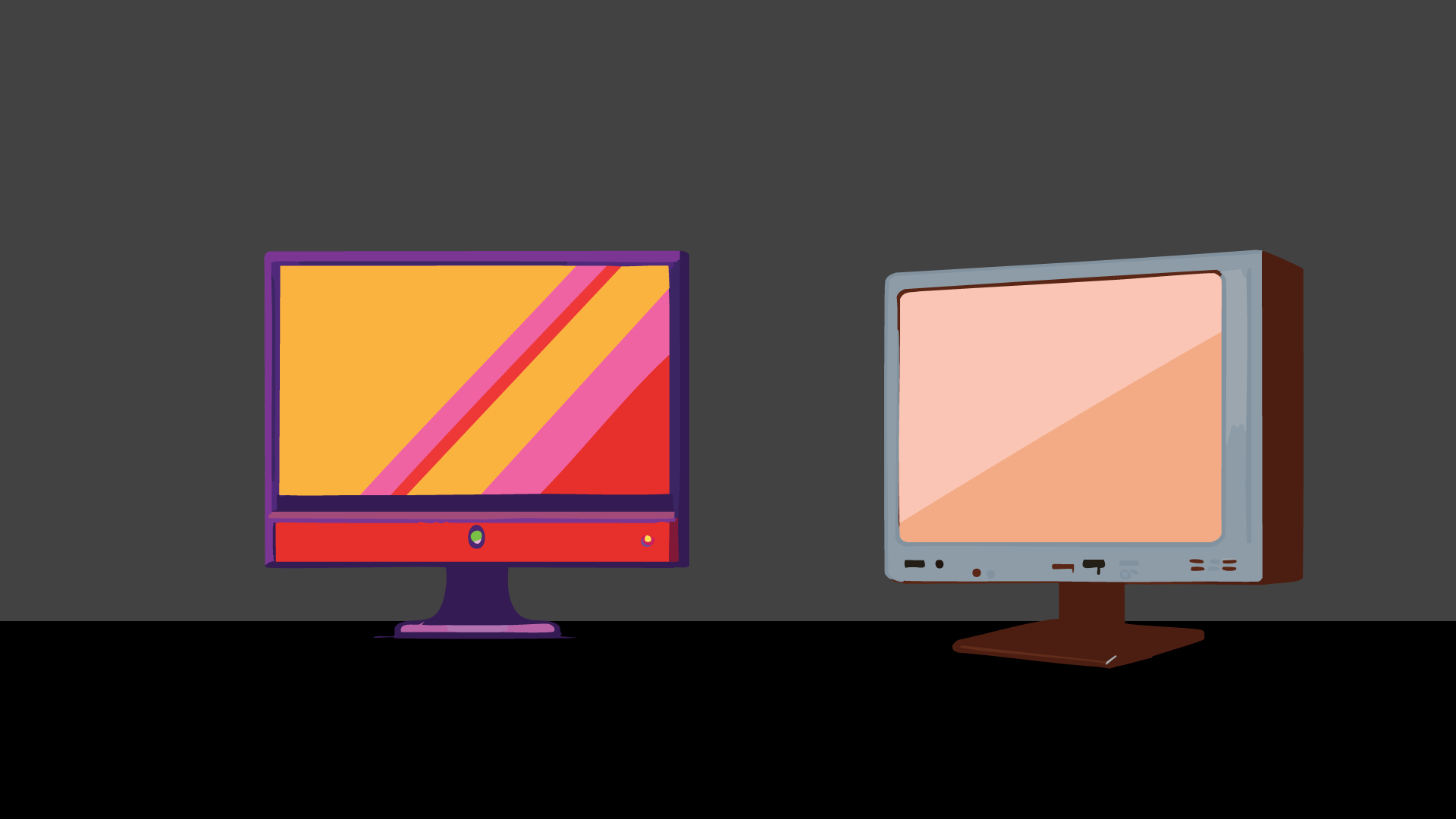

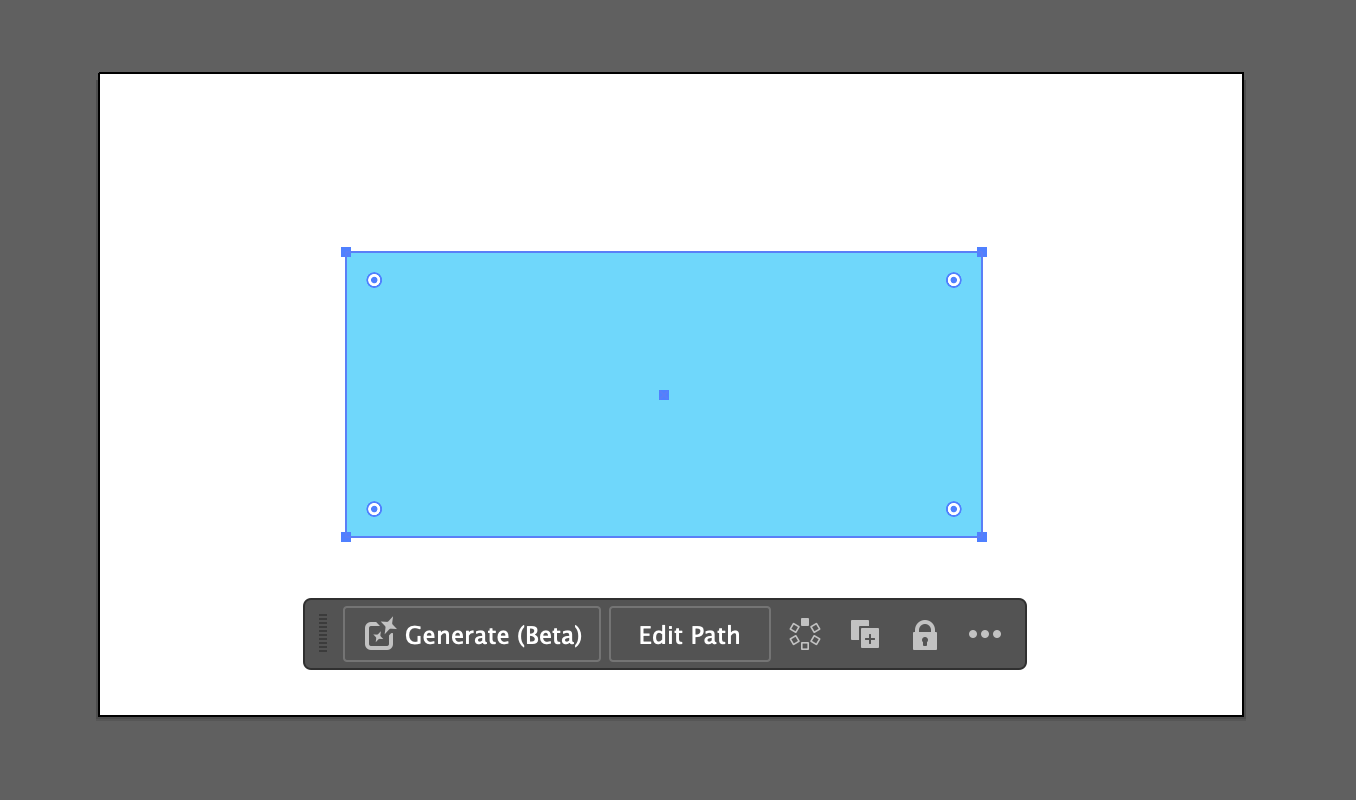








How to Customize Your iPhone's Home Screen