What is iPhone ProRes and Log Video Recording?
Screenshot from a video taken with Apple ProRes Log using the Apple iPhone 15 Pro Max
In recent years, Apple has unveiled a feature that has caught the attention of mobile filmmakers and video enthusiasts - iPhone ProRes video recording. But what exactly is iPhone ProRes and why is it such a big deal?
Apple ProRes is a family of video codecs developed by Apple that combines “excellent” image quality with efficient file sizes. It was originally introduced in 2007 as part of Apple's Final Cut Pro 6 editing software. The goal of ProRes was to produce stunning HD quality at SD file sizes, making it an ideal format for professional video editing and post-production workflows.
Source: Apple Support
How Many Apple ProRes Standards are there?
As of 2023, the Apple ProRes family consists of six (6) different quality standards, each offering a balance between image quality and file size. These formats include Apple ProRes 4444 XQ, Apple ProRes 4444, Apple ProRes 422 HQ, Apple ProRes 422, Apple ProRes 422 LT, and Apple ProRes 422 Proxy.
Source: Apple Support
What is iPhone ProRes Log?
ProRes Log is a logarithmic encoding format that preserves a greater range of color information, allowing for more flexibility in post-production grading and color correction. By shooting in ProRes Log, you can capture footage with a flat image profile, which retains more detail in both shadows and highlights.
I like to think of log footage as a blank canvas for creators that like to exercise their creativity. Below is a still from a video I shot in Apple ProRes Log on the Apple iPhone 15 Pro Max and edited in Adobe Premiere Pro. As you can see, I was feeling a warm but colorful vibe.
Apple’s ProRes Log is very useful in situations where the lighting conditions are challenging or when shooting in a high-contrast environment. It allows for greater flexibility in post-production, by allowing you to recover details in the shadows and highlights during color grading. This level of flexibility gives filmmakers and videographers more control over the final look of their videos.
I never like to talk-the-talk without walking-the-walk (have experience). Although the following example is the final result from Logarithmic photo, the same concept applies to video. I took a greyed out Log photo in a London subway and over the course of 6 hours, I designed the color, lighting and shadows to be what you see below.
A photo taken with Fujifilm X-T3 Log and colored graded in Photoshop
Should you Always Record in ProRes Log?
The short answer is no. Apple’s ProRes Log is useful in situations where the lighting conditions are challenging or when shooting in a high-contrast environment or simply when you want creative control. Be intentional when shooting in ProRes Log. If you want to record a video to send to a family member or post to social media, you will be fine turning off Apple ProRes and/or Log.
How to Shoot in iPhone ProRes Log
To use iPhone ProRes Log, you'll need at minimum iPhone 13 Pro or iPhone 13 Pro Max running the latest iOS software. Note, the current iphone model includes the iPhone 15 Pro or iPhone 15 Pro Max.
Here’s how to turn on Apple ProRes:
Go to your Setting app and tap Camera
Tap Formats then scroll down to Video Capture
Toggle On Apple ProRes
Tap ProRes Encoding and tap Log
Within this setting you will see that Apple provides the following note:
“Log is a video format that retains more information in the file, providing additional flexibility when editing color and masking adjustments after the video is captured. Log will appear flat and grey before processing adjustments are made.” - Apple
Keep in mind that shooting in ProRes may result in larger file sizes compared to other video recording formats. As a result, make sure you have more than enough storage space on your iPhone or pick up an external storage option for extended shooting sessions.
Apple iPhone 15 Pro Max ProRes Settings
When inside your Camera settings, you have 3 ProRes Encoding options:
High Dynamic Range
Standard Dynamic Range
Logarithmic Footage
Compatible Editing Software and Workflows
When it comes to editing ProRes footage recorded on the iPhone, Adobe Premiere Pro, DaVinci Resolve and Final Cut Pro offer native support for ProRes, allowing you to import and edit your iPhone ProRes footage.
Additionally, Apple's ecosystem allows for a streamlined workflow between the iPhone and other Apple devices. You can easily transfer your ProRes footage to your Mac using AirDrop or a Lightning to USB cable and continue editing on a larger screen with more advanced editing capabilities. Sounds dope, right?
One more thing….
I’ve been enjoying my purchase of Apple’s iPhone 15 Pro Max. Andar sent over “The Aspen” case while Moft send over their Snap-on Phone Stand & Wallet along with a case. I’ll share my thoughts on those soon!
Alternatively, things that I purchased for my Apple iPhone 15 Pro Max include:
Anker USB-A to USB-C Charger Cable (Apple Car Play)
iPhone 15 Pro Max Mini Tripod (Create on the go)
Spigen Classic C1 MagFit Ruby and Graphite Case (Yes I bought both lol)
Disclaimer: The information provided in this article is for informational purposes only. Please refer to Apple's official documentation and resources for the most accurate and up-to-date information regarding iPhone ProRes video recording.
Watts is reader-supported. When you buy through links on my site, I may earn an affiliate commission at no cost to you. A purchase made by clicking through a link below would take me on step closer to being a full-time content creator. Everyone wants to do what they love full-time, right? Thank you so much for your support!


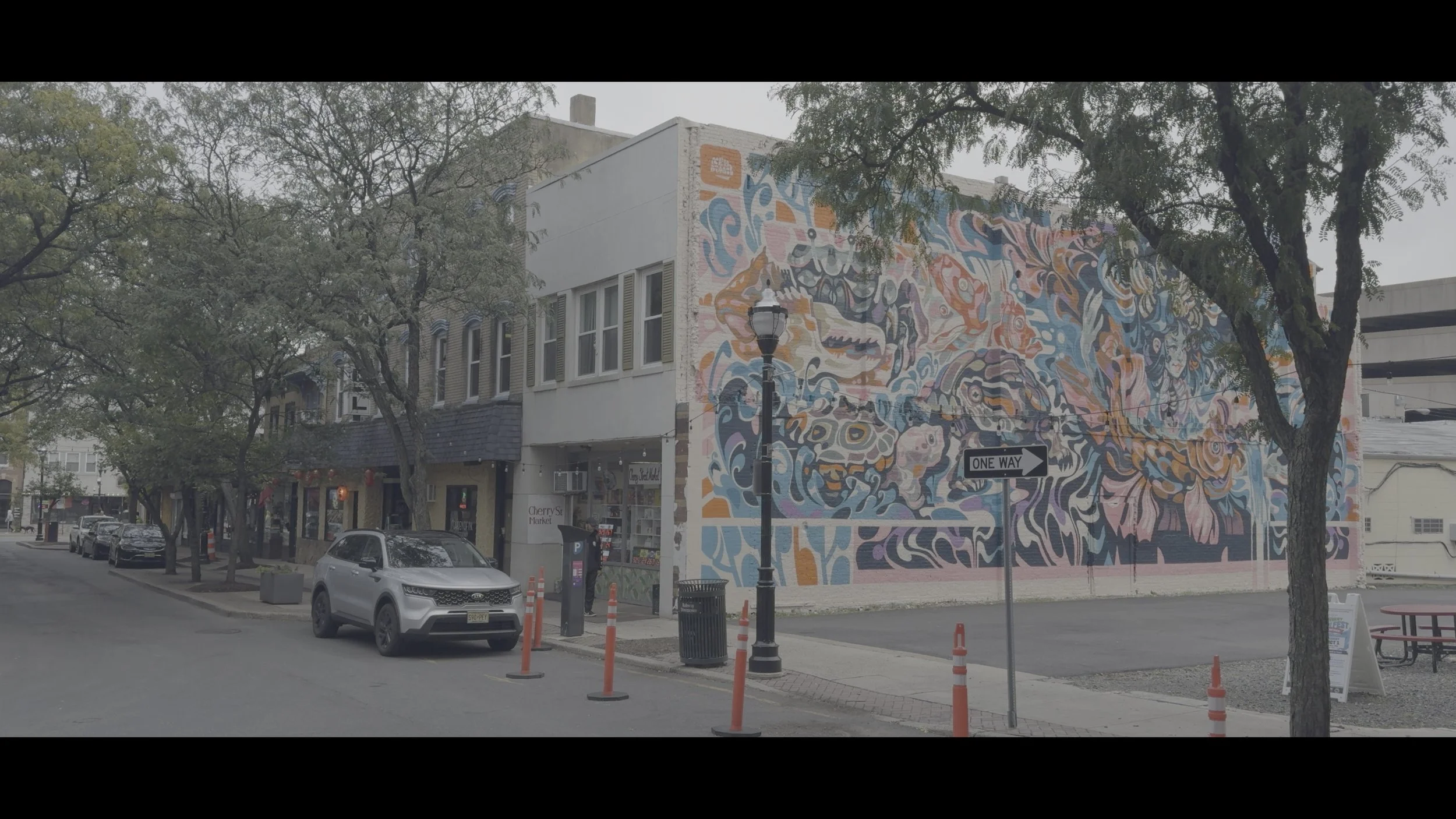




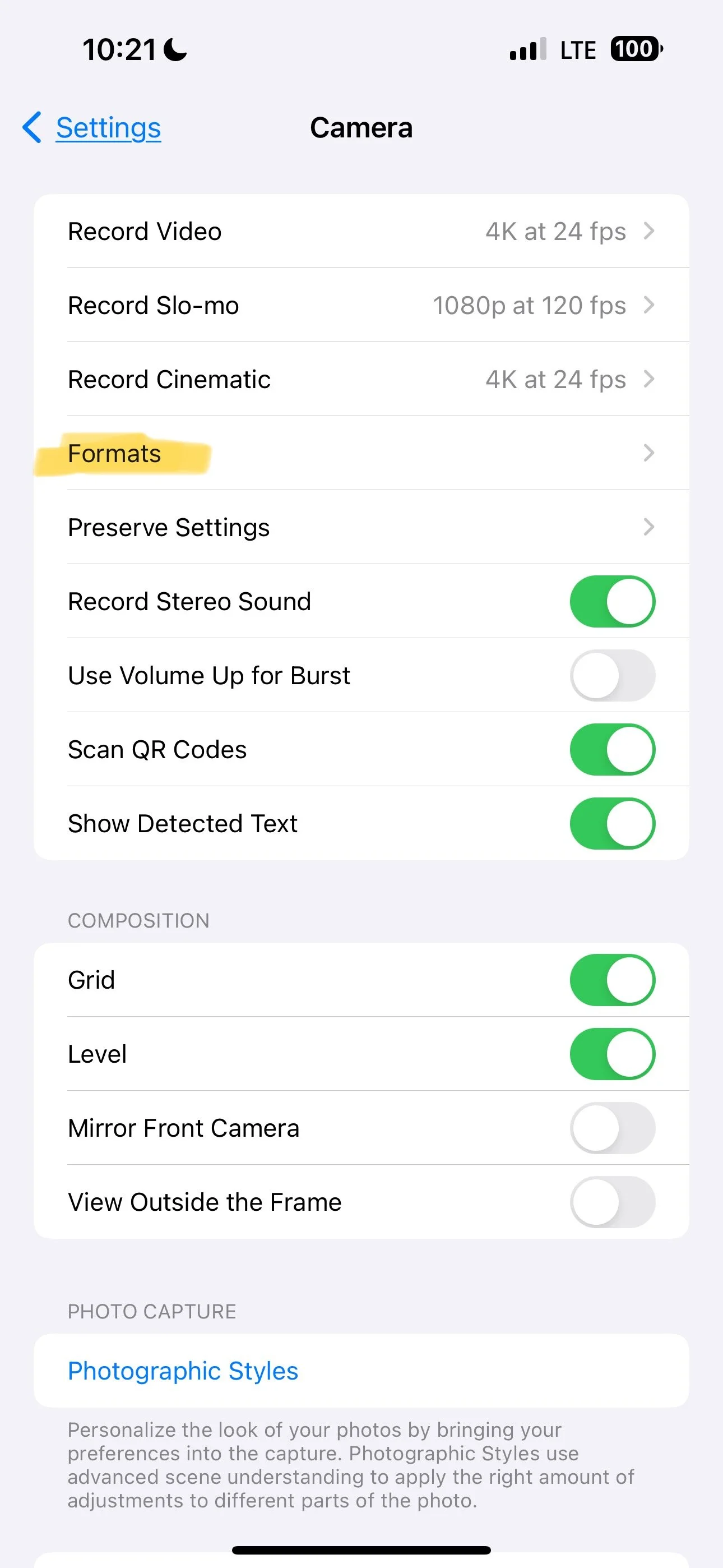


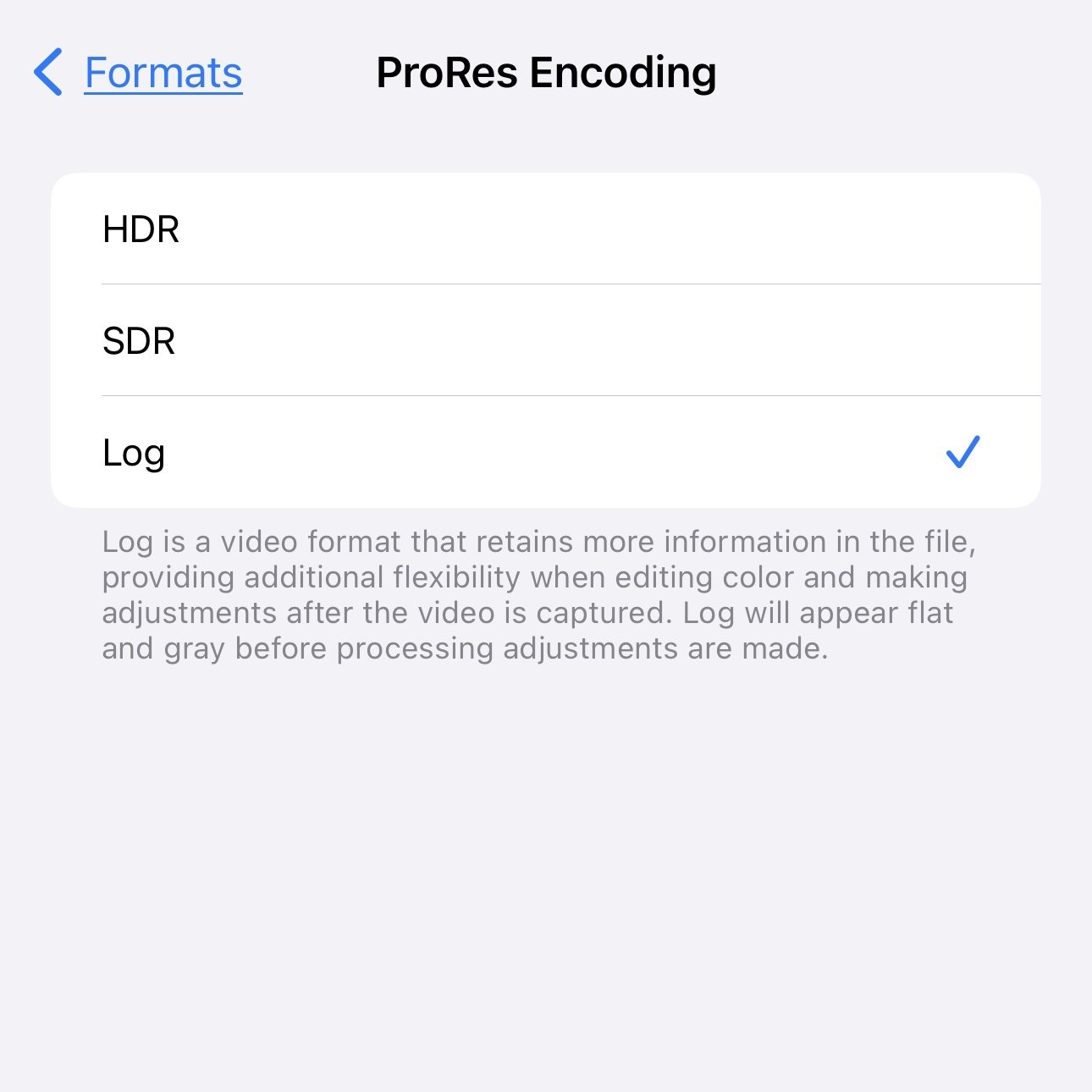


Those Bose QuietComfort Ultra Headphone is a traveler's dream in terms of comfort, design, sound quality and active noise cancellation. At $429, are they priced right compared to the market?